Photoshop
Photoshop is Adobe's photo editing, image creation and graphic design software.
The software provides many image editing features for raster ( pixel-based) images as well as vector graphics. It uses a layer-based editing system that enables image creation and altering with multiple overlays that support transparency. Layers can also act as masks or filters, altering underlying colors. Shadows and other effects can be added to the layers. Photoshop actions include automation features to reduce the need for repetitive tasks. An option known as Photoshop CC (Creative Cloud) allows users to work on content from any computer.
Photoshop been the industry standard image manipulation program for so long that its name has become a verb: It is common parlance to say that an image has been “photoshopped” or even just “shopped." Shopped, in this context, is synonymous with edited, manipulated or faked -- often regardless of the software actually used.
Getting Started
Begin by opening Adobe Photoshop CC 2015.
On a PC, click the Windows Button  or
or 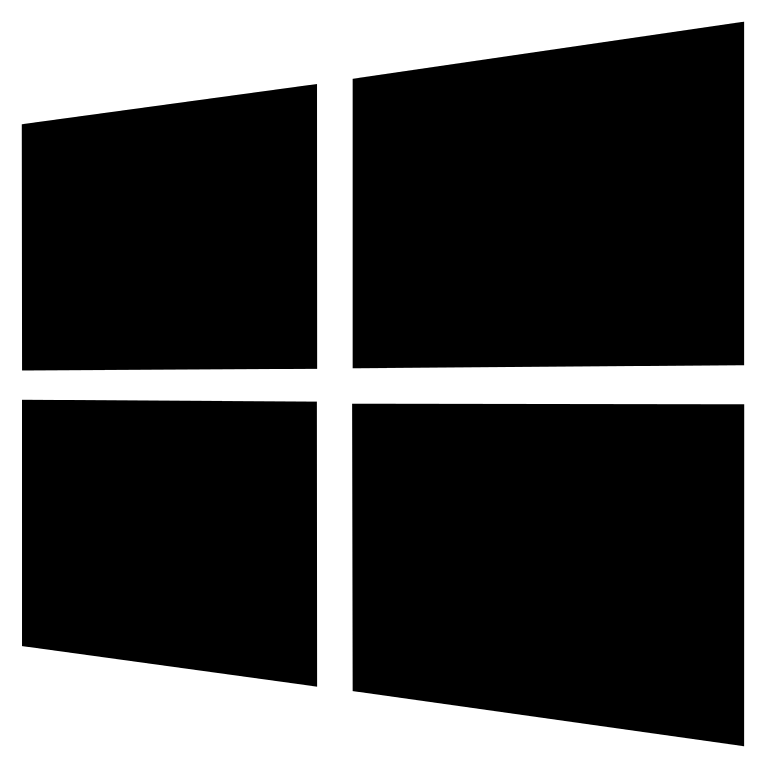 at the bottom left corner > All Programs > Adobe > Photoshop CC 2015, or click on the shortcut on the desktop.
at the bottom left corner > All Programs > Adobe > Photoshop CC 2015, or click on the shortcut on the desktop.
Setting Up the Document
Setting up your document correctly from the start will make your job much easier as you work through your project. This will require some advanced planning. For example, if your inal output will be a brochure, you may need to set up your document to be horizontal and double-sided.
To create a new document, click File > New. This will open the Document Setup dialog box (Figure 2).
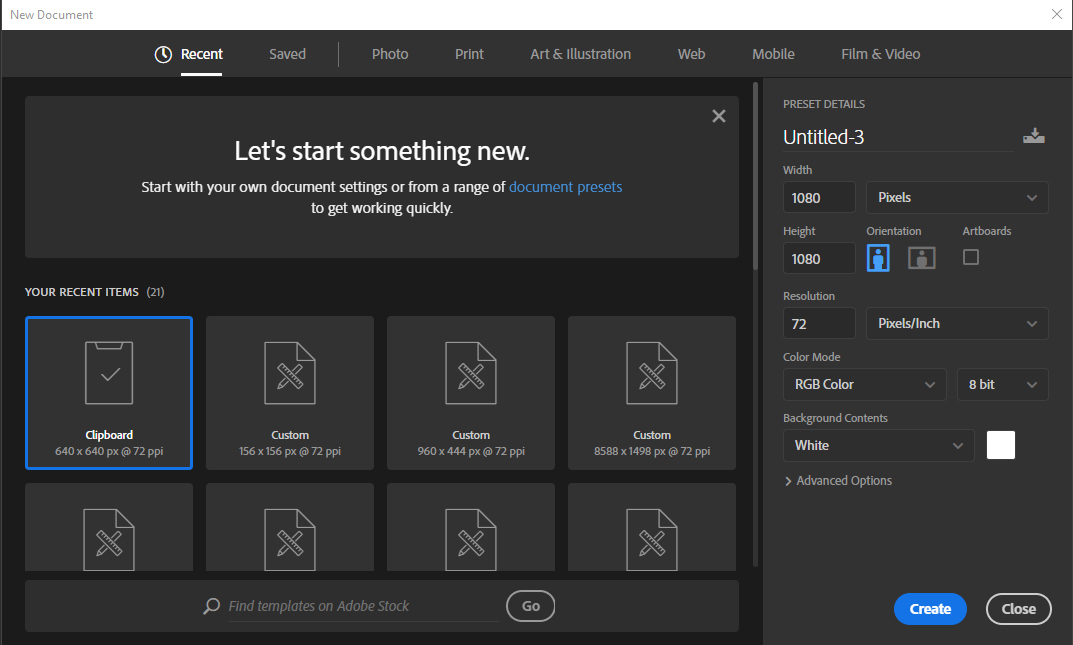 Figure 1: Document Setup dialog box
Figure 1: Document Setup dialog box
Here you will be able to name your file, set up the correct page size and orientation for your document. Options include, but are not limited to:
-
Page Size and Orientation
Change the page size by typing in new values for width and height. Page size represents the final size you want after bleeds or trimming other marks outside the page. In the Preset dropdown menu you can ind such common compatibilties as Photo, Web, etc. Typing in exact values for Height and Width gives you more control over the size and orientation of your page.
-
Resolution
Resolution is the number of pixels on a printed area of an image. The higher the resolution, the more pixels there are on the page, the better the quality of the image. However, high resolution increases the size of the ile. The standard recommended resolution for printed images is 150-300, for Web images it is 72.
-
Color Mode
Choose a color mode that will best it your project. For example, when making a graphic for a website, choose RGB. When making an image for print choose CMYK.
-
Background Contents
Choose the background: white, color or transparent. When you have entered all of your document settings, click Ok.
Opening an image from a disk
If the image you have is saved on a disk or to the computer, select File > Open, and then navigate to the disk drive/file where your image is saved. Choose the image file and click Open. At this point, you may want to save your image under a different name so that you can always have the original to fall back on in case of a mistake. To save your file, select File > Save As and type in the new name of the file in the dialogue box.
Interface Layout
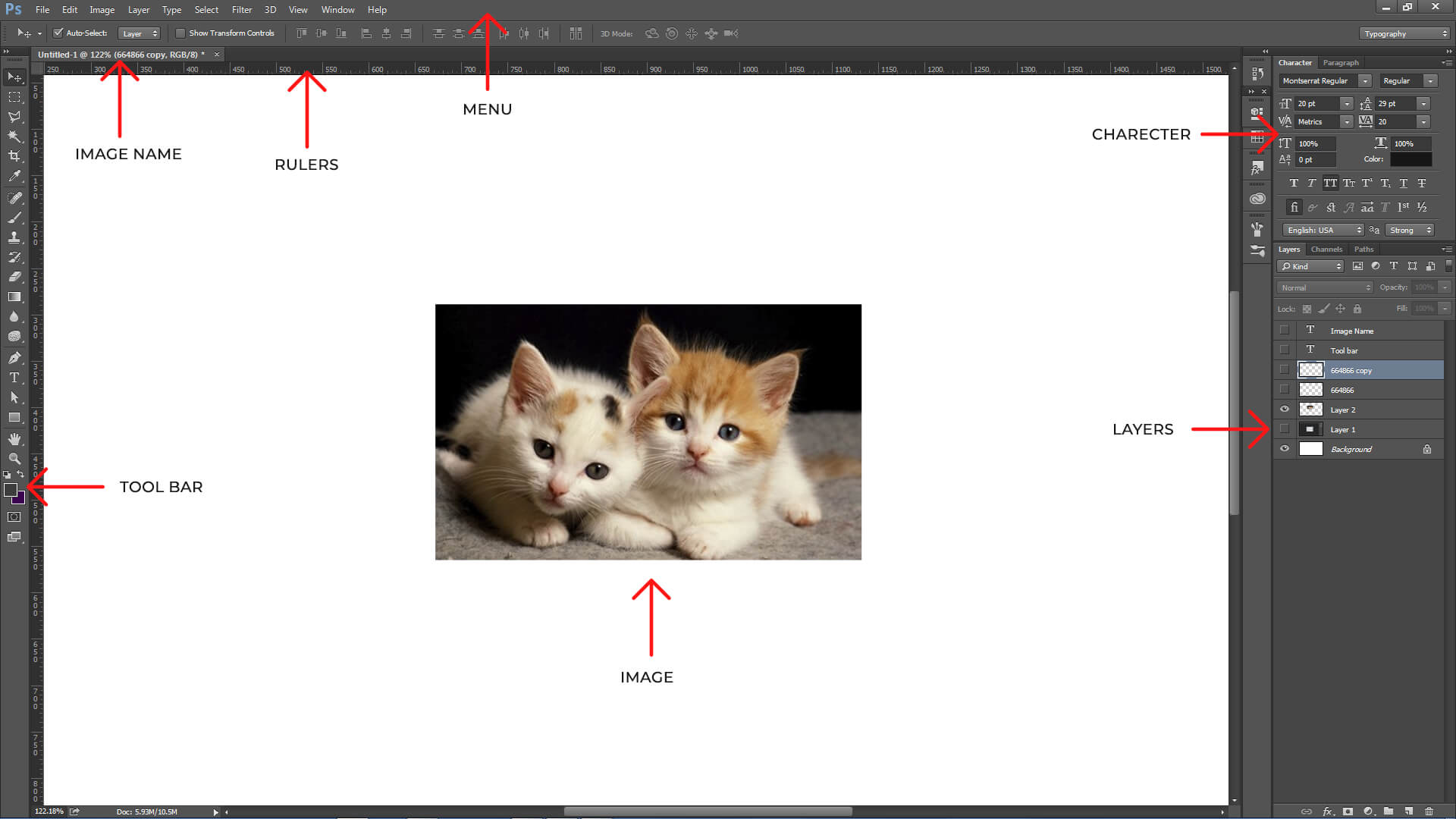 Figure 2: This is the layout of Adobe Photoshop interface.
Figure 2: This is the layout of Adobe Photoshop interface.
-
Menu Bar
If you look at the top of the screen you will see the Menu bar (Figure 3), which contains all the main functions of Photoshop, such as File, Edit, Image, Layer, Type, Select, Filter, 3D, View, Window, and Help.
-
Toolbar
Most of the major tools are located in the Toolbar for easy access.
-
The Image
The image will appear in its own window once you open a file.
-
Image Name
The name of any image that you open will be at the top of the image window as shown above.
-
Layers
Layers let you organize your work into distinct levels that can be edited and viewed as individual units. Every Photoshop CC 2015 document contains at least one layer. Creating multiple layers lets you easily control how your artwork is printed, displayed, and edited. You will use the Layers palette often while creating a document, so it is crucial to understand what it does and how to use it.